For effective work, it’s crucial to quickly find the necessary information. That's why InDoc EDGE supports various search methods, from simple general search and content search to the use of dedicated search engines and the creation of advanced search queries.
General search and content search
The search bar at the top of the screen allows you to search for documents by title, content, or metadata. This is a quick and easy way to find the information you need.
How to video
InDoc EDGE searches from the current folder onwards through the document structure. For example, if you start searching from the desktop, it will search the entire organization for the information you need. However, if you want to focus on a specific area, you can use one of the folders or case folders in that area as your search starting point.
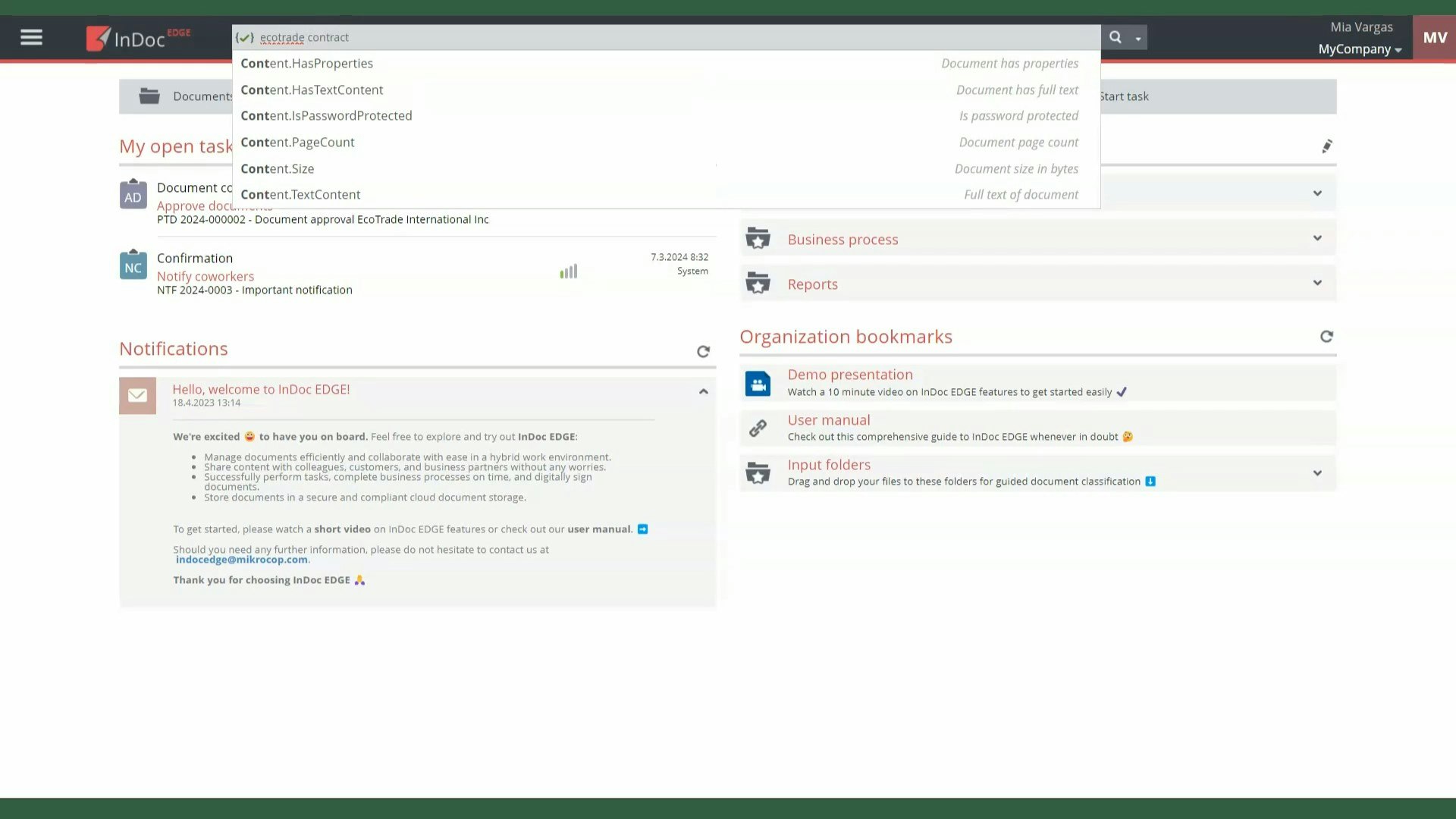
Search results will only show documents, case folders, and folders that you have access to, so you won’t accidentally see confidential information you’re not authorized to see.
Once you’ve found the document with the desired information, you can also easily search within the content, which is especially useful for larger documents. In the content viewer, select the search icon and initiate the search, then simply review the highlighted sections containing the searched information.
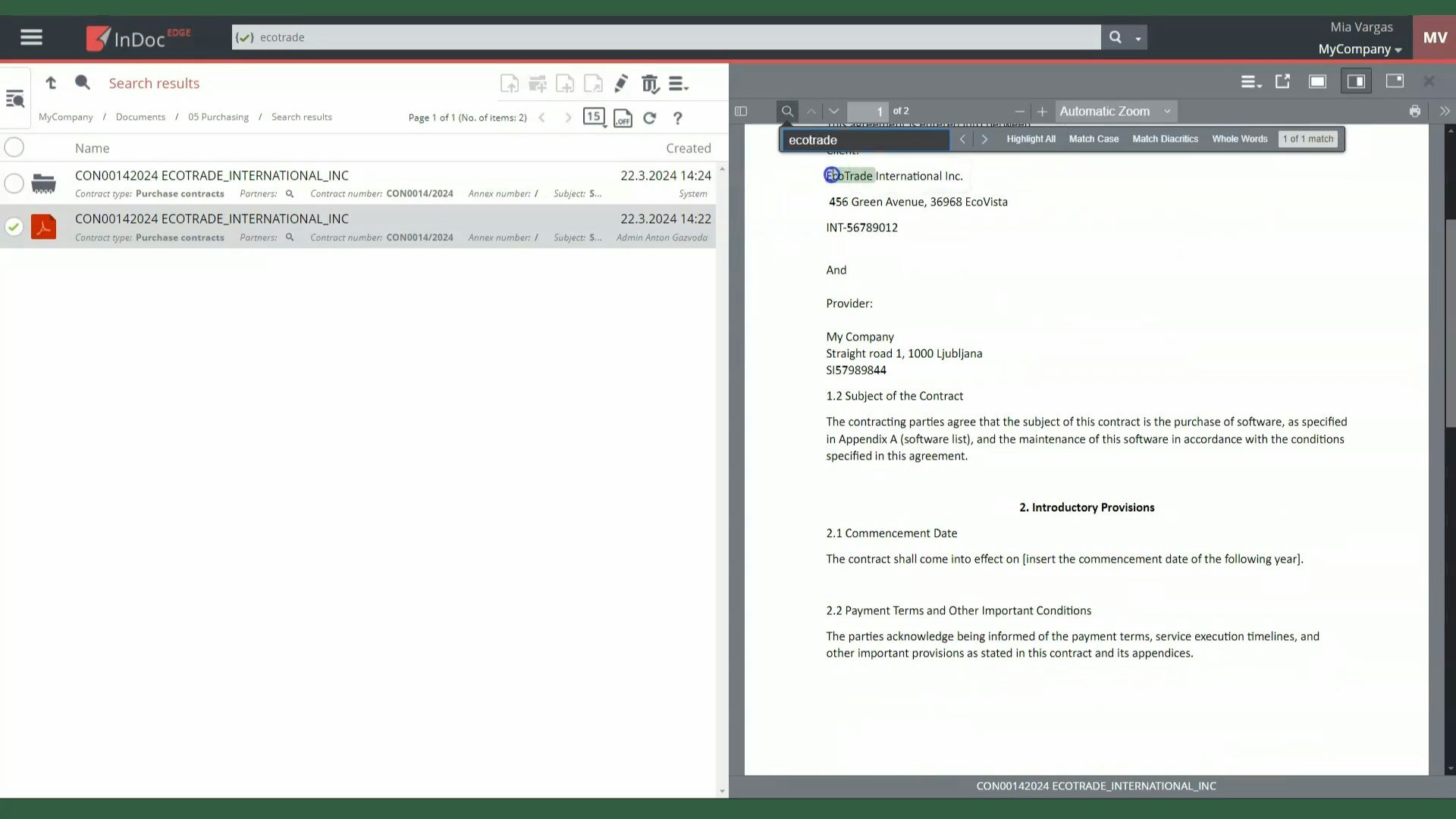
Search with dedicated search engine
Dedicated search engines enable more precise searches and are particularly useful when looking for documents within a specific context or project, saving us time and making our work easier.
How to video
To start, click on the 'Documents' section to open the folder and document structure. On the left side, you will see the dedicated search engine, ready for use.
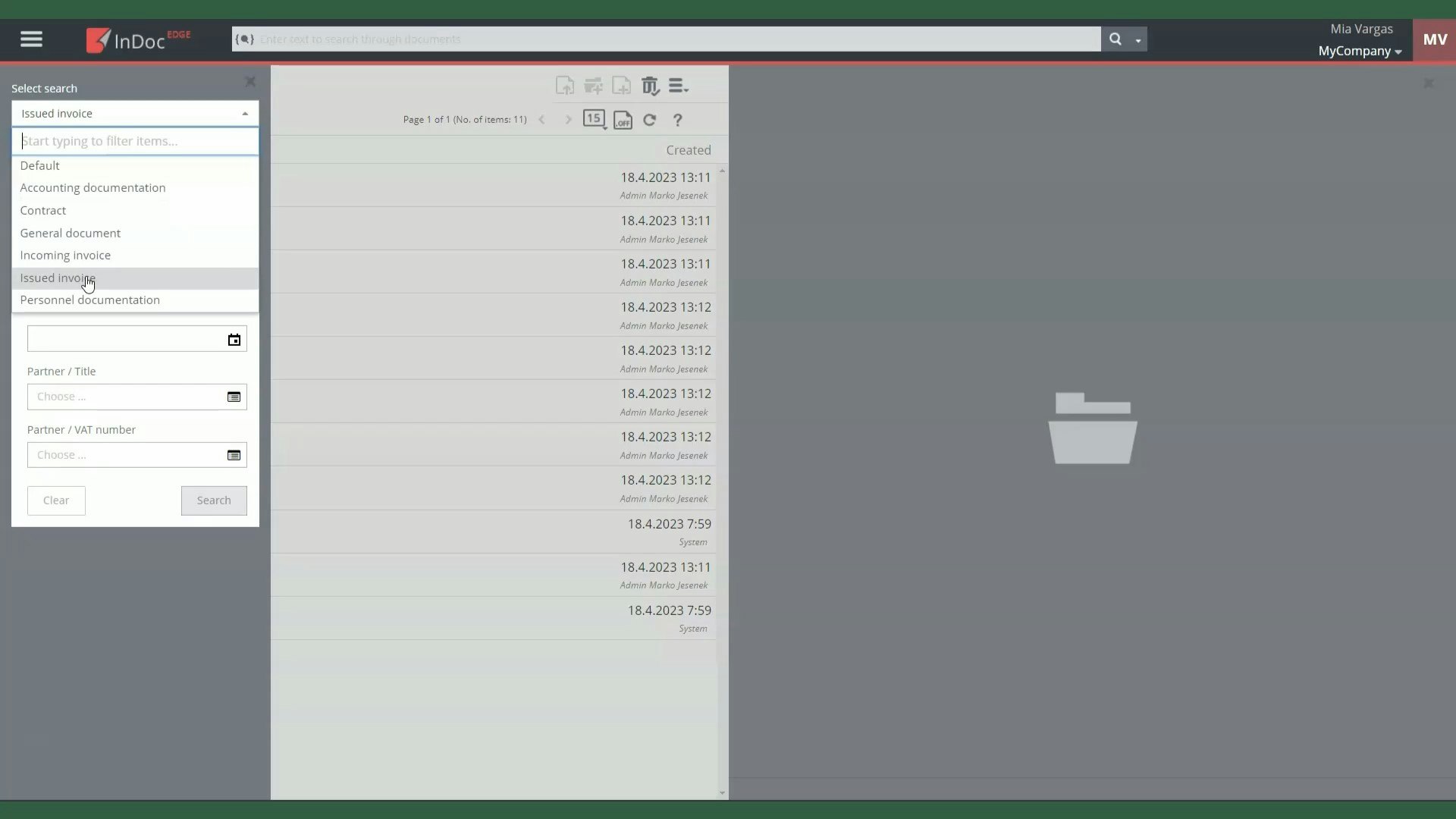
When searching for specific documents, use the appropriate dedicated search engine. For example, if you want to find issued invoices, simply select the corresponding search engine and specify search parameters such as the issue date or invoice number. This way, you can narrow down the search scope precisely.
After setting the search criteria, click the 'Search' button. You will immediately see documents that match the given criteria, allowing you to find the required information without unnecessary browsing.
Dedicated search engines in InDoc EDGE are not just tools for searching; they also help us better manage and organize documents, making the search process efficient and targeted.