A user-customized workspace is one of the conditions for efficient work. In InDoc EDGE, users can add bookmarks to their favorite content on the desktop.
How to video
Bookmark for document, folder, or website link
You can add links to documents, folders, and business processes as bookmarks. You can also save any query, a link to a website, or create a section where you can add all these types of bookmarksBookmarks can be created directly on the desktop.
To start, click on the pencil icon in the 'My bookmarks' section and then on the plus icon under the title.
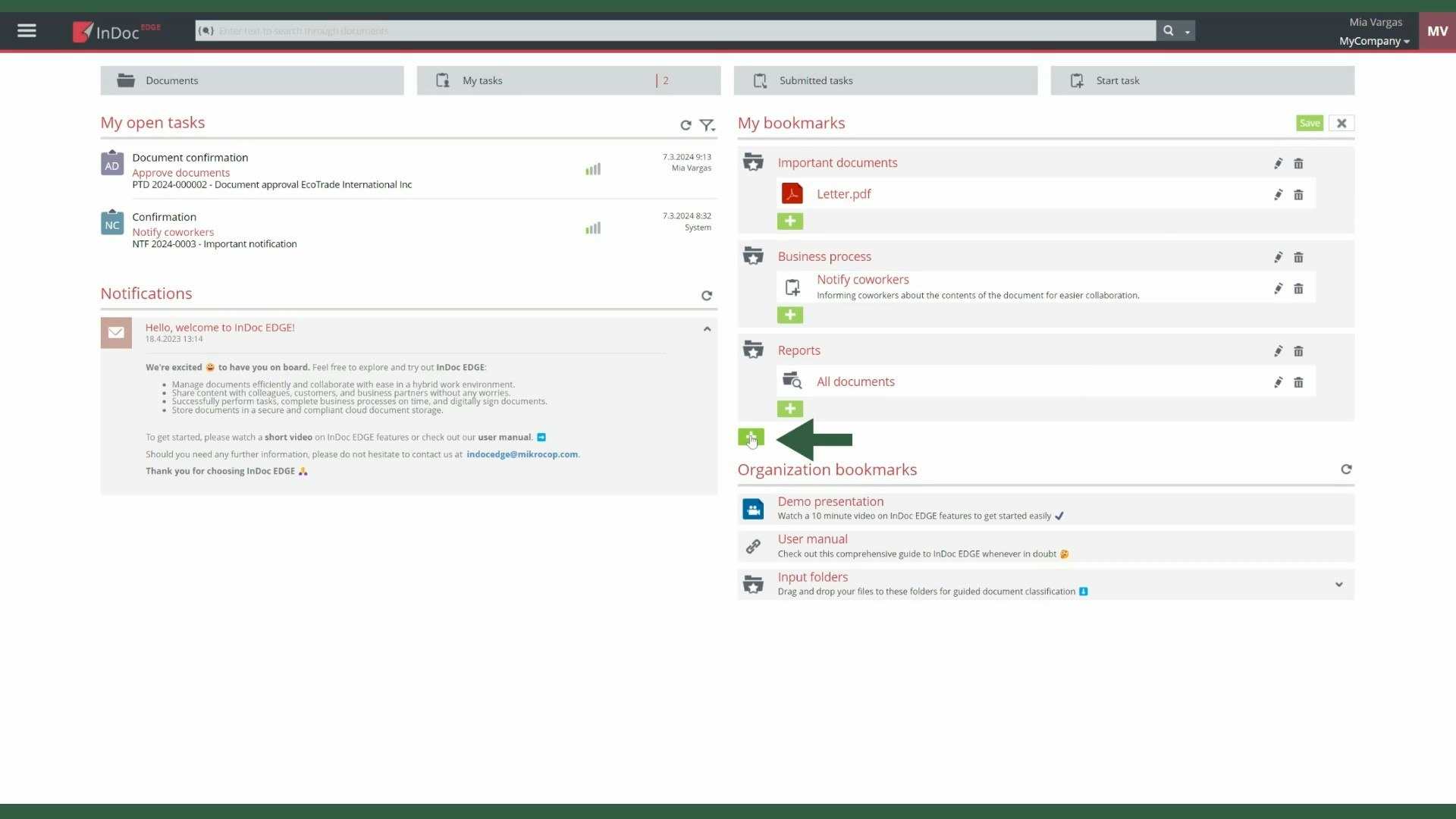
In the pop-up window, select the type of bookmark you want to add. Then enter the name that will appear among your bookmarks, add a description if necessary, and select or enter the target destination you want the bookmark to link to. Finally, don't forget to save the new bookmark.
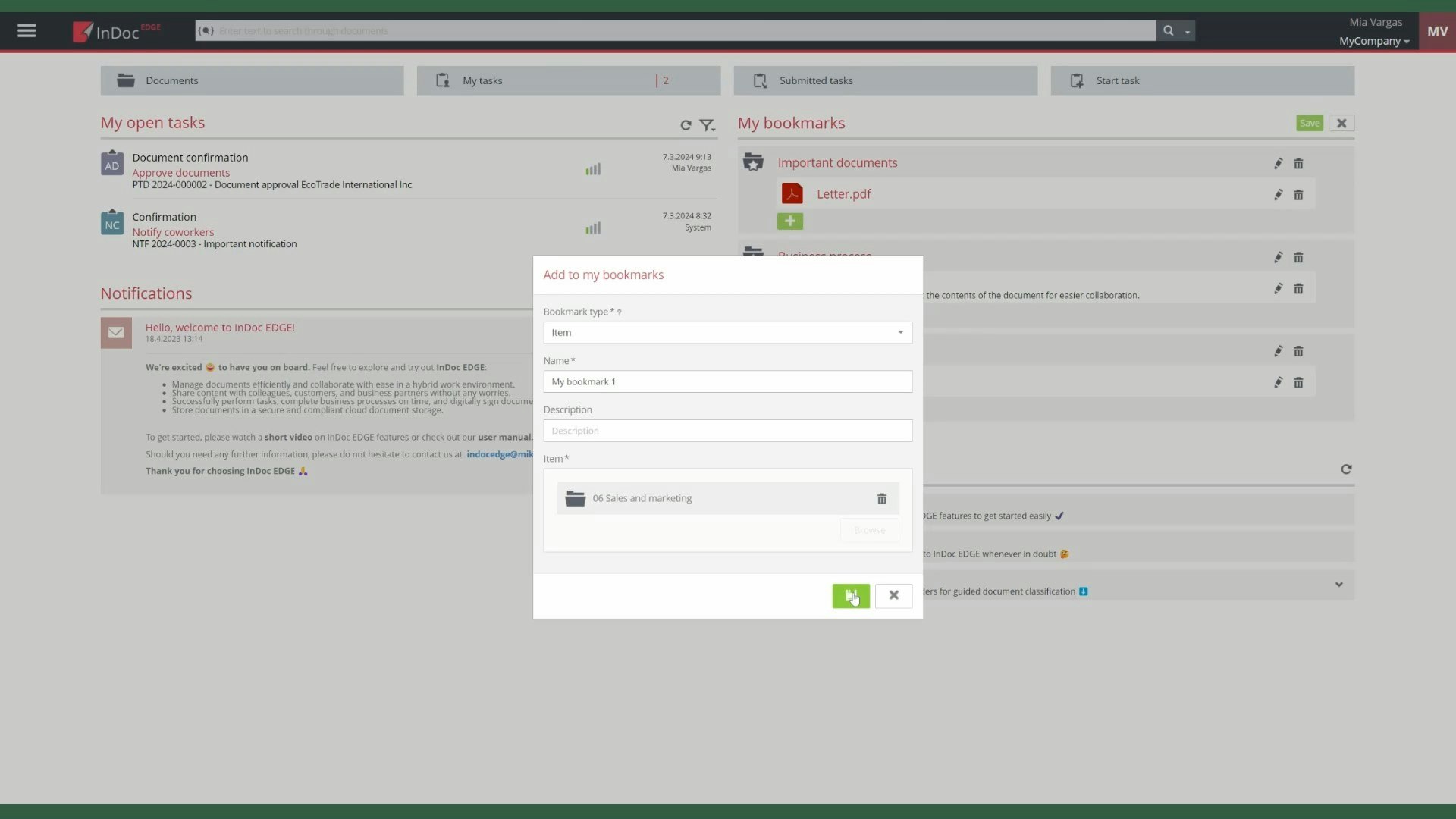
You can edit, rearrange, or delete your bookmarks later in a similar way.
You can also create a bookmark for a document from the document view. In the 'Documents' section, find the folder, case folder, or document you want to add to your bookmarks. Right-click on the selected item to open the context menu, then select 'Add to my bookmarks'.
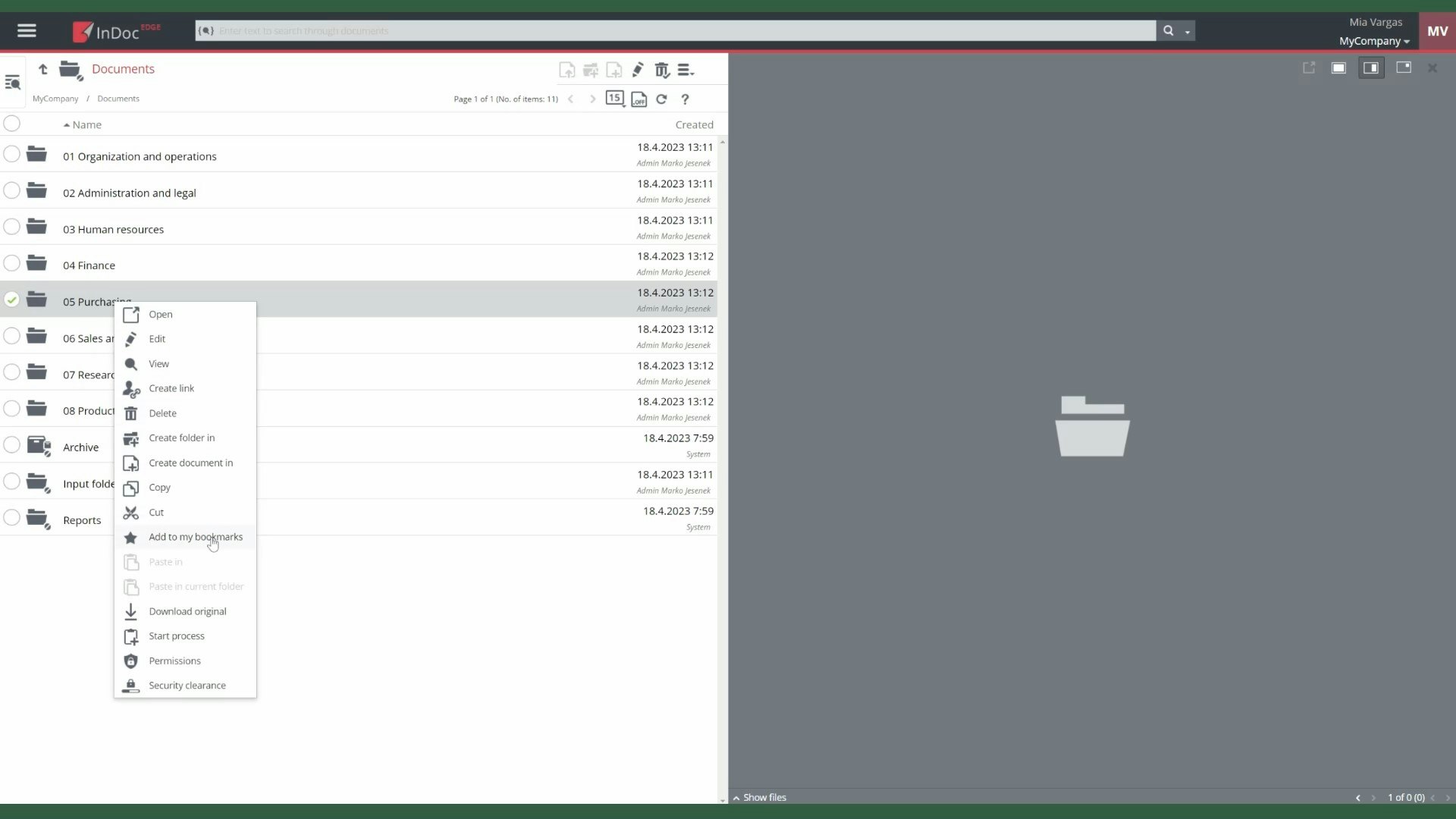
In the pop-up window, rename the bookmark if needed, and assign it to an existing section or create a new one. Remember to save the bookmark at the end.
Business process as bookmark
To add a business process to your bookmarks, open the 'New task' section on the desktop.
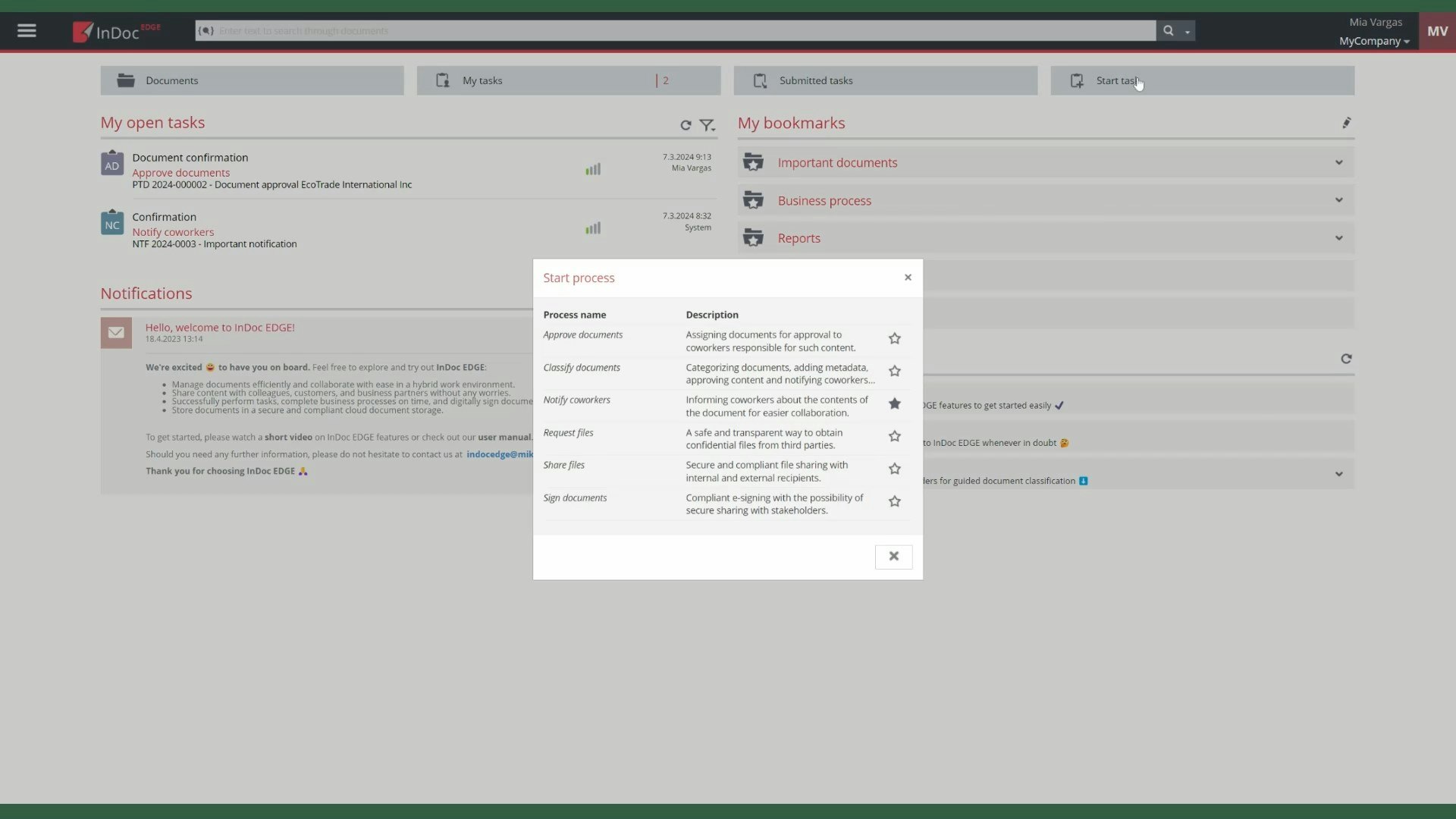
On the list of processes, click on the star icon, then modify or complete the details and save the bookmark.
Using your bookmarks, you can quickly access favorite content and simplify your daily work.
Organizational bookmarks
The same can be done at the organizational level with organizational bookmarks, but this requires the appropriate authorization or user role.