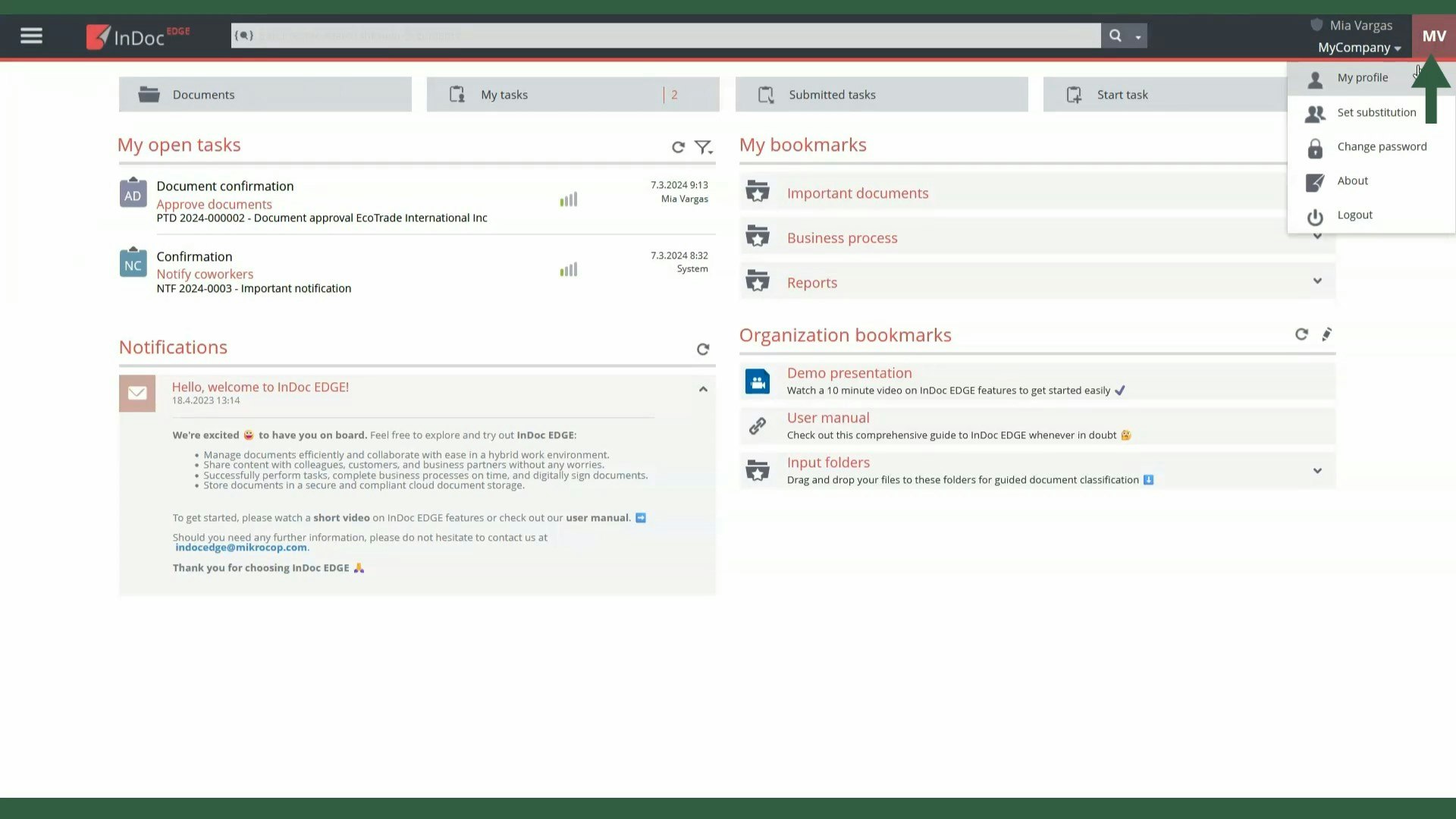This guide will introduce you to the desktop and basic navigation so that you can quickly find everything you need for successful work.
How to video
Open tasks
On the desktop, in the top left corner, you'll find your open tasks. This section provides a quick overview of your current assignments and helps organize your workday.
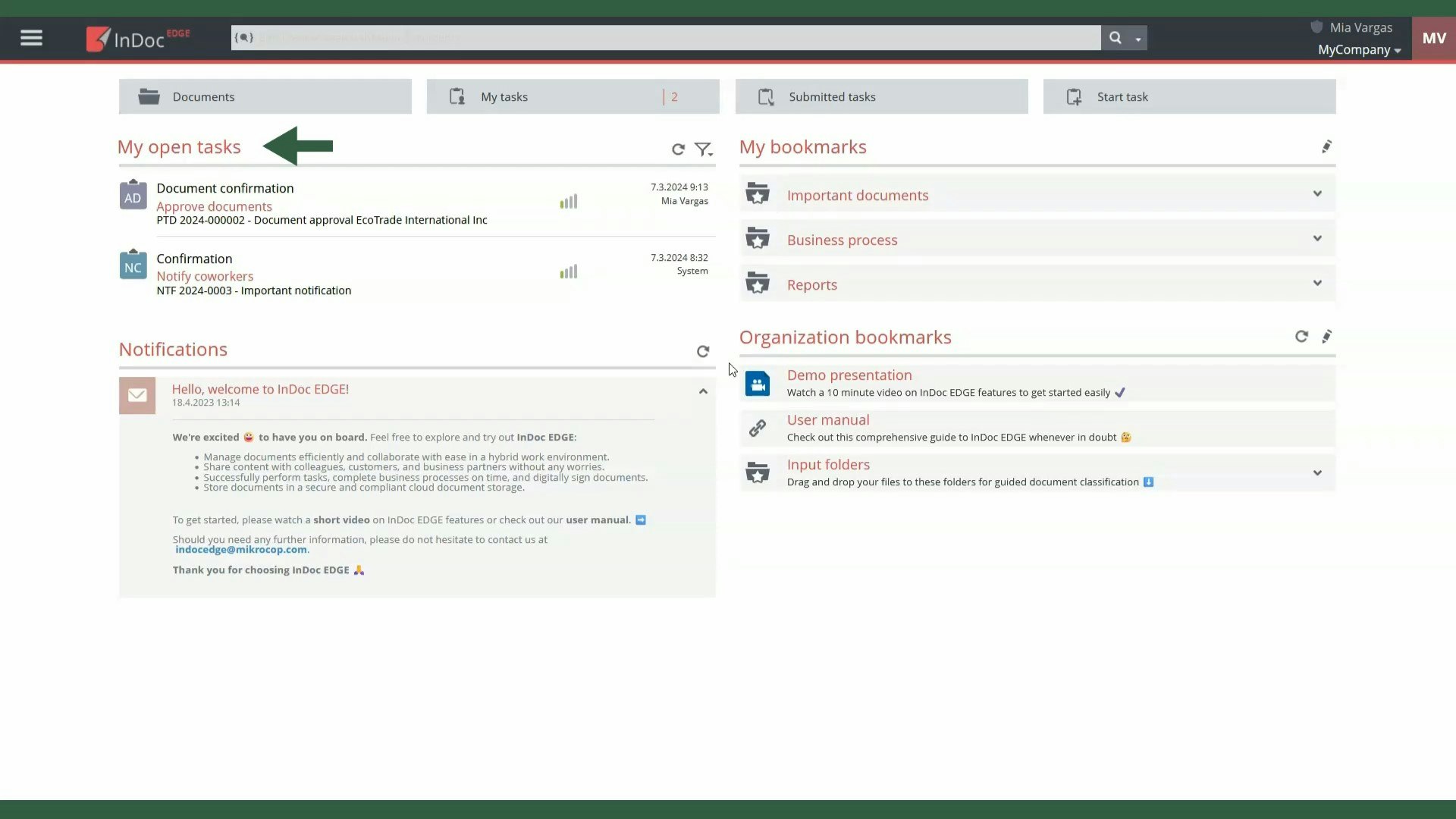
Notifications
Below are notifications relevant to everyone in our organization, including important events, changes, or updates.
My bookmarks
In the top right corner, you’ll find your bookmarks, allowing quick access to frequently used documents, processes, queries, and more. You can add and manage these bookmarks yourself, thus personalizing your desktop to some extent.
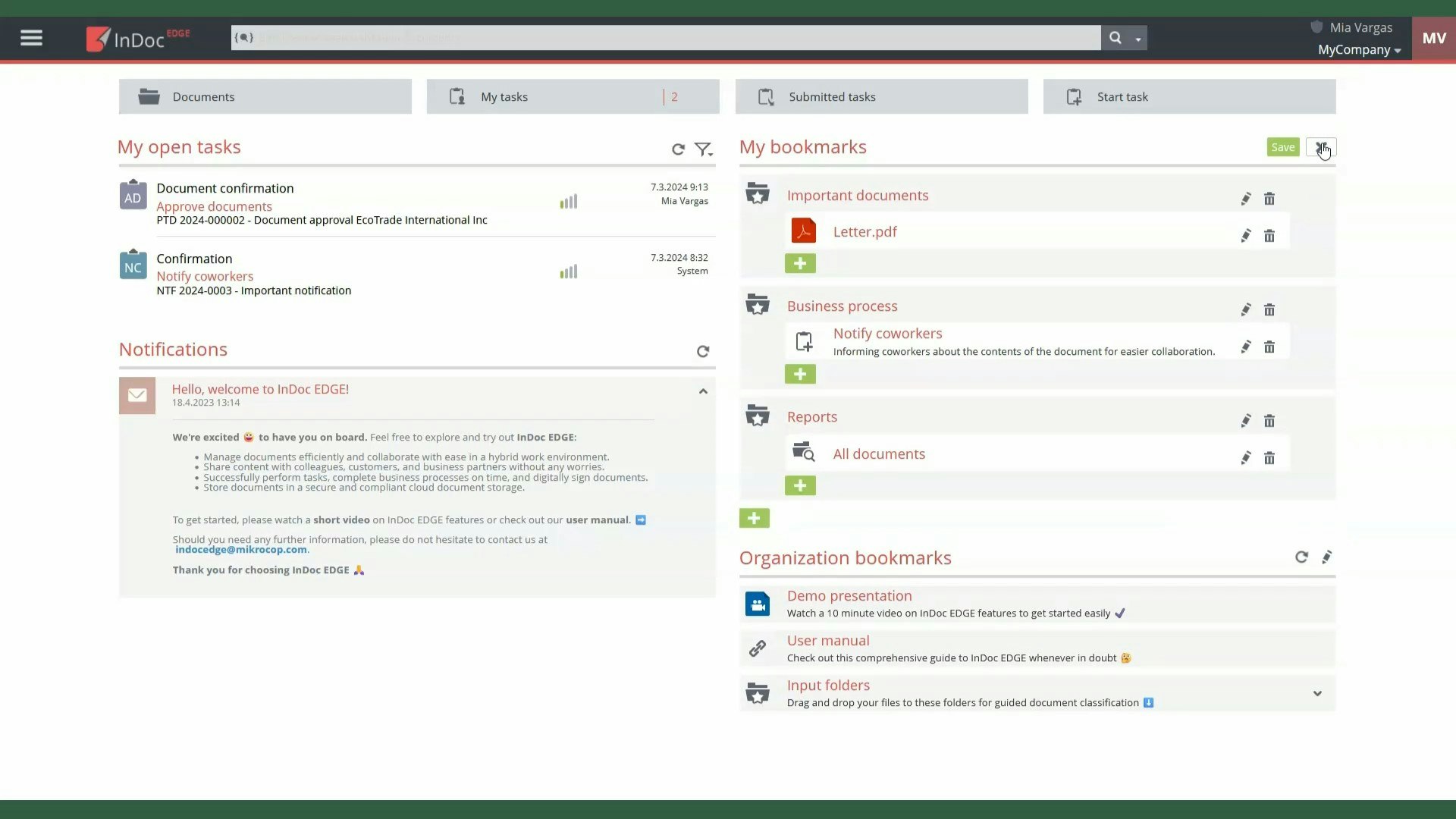
Organization's bookmark
Below them are the organization's bookmarks, which usually lead to content important for all coworkers.
Search bar and shortcuts
At the top of the page is the search bar, enabling you to search for documents by title, metadata, or content. Below the search bar are shortcuts to document and task structures, and you can also initiate a new process.
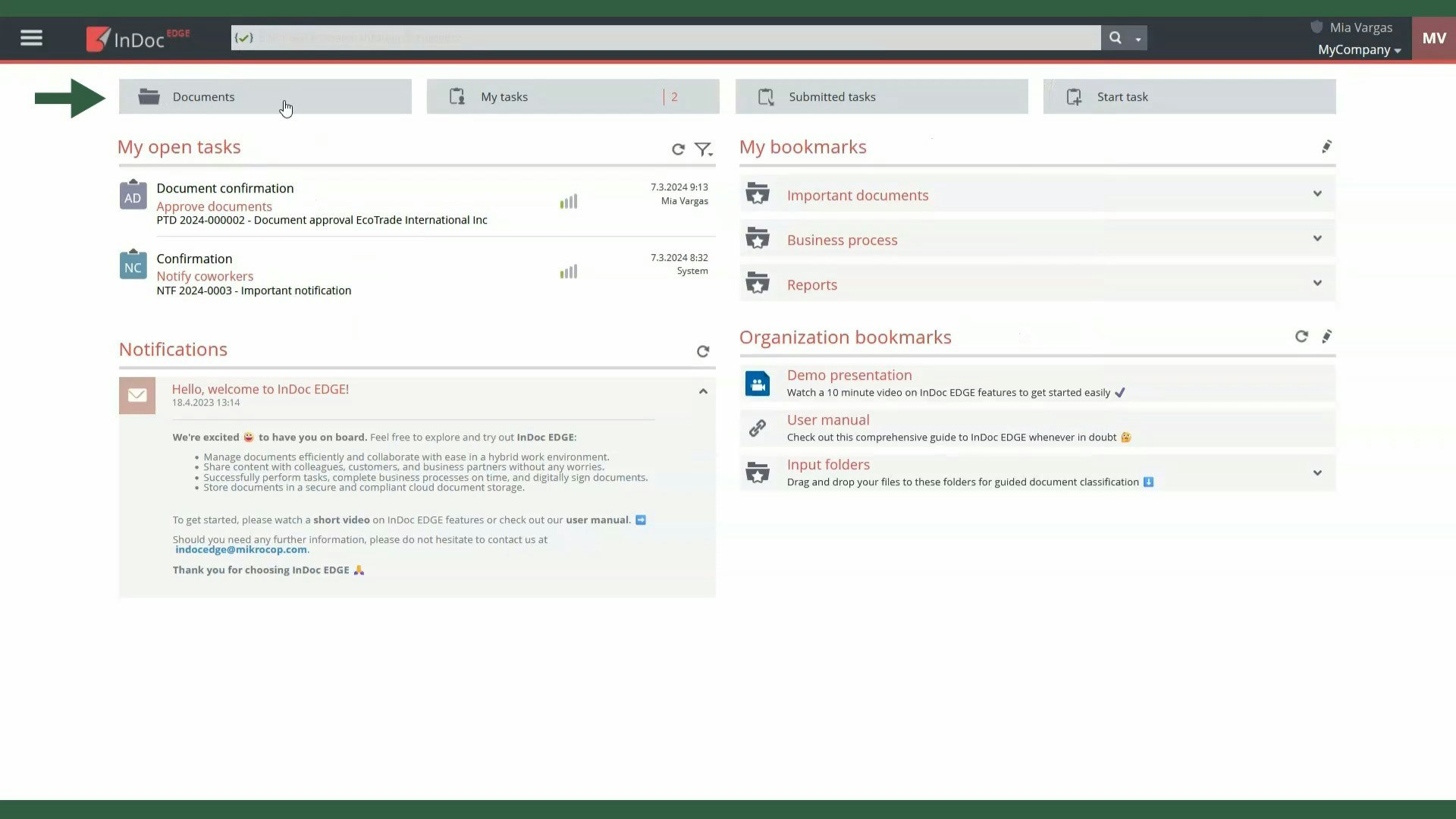
You can return to the desktop at any time by clicking the logo in the top left corner or through the main menu next to the logo, regardless of where you are currently.
User profile and settings
To the right of the search bar, you can see the organization’s name and your initials. By clicking on them, you can access links to your user profile, substitution settings, password change, user manual, and logout.